Attributes Tab
Buz Supports an unlimited number of custom fields called Attributes.
To manage Attributes, select the member from the member list and click on the Attributes tab.
To add an attribute, click on the Add Attribute button on the tool bar or right click in a blank area of the Attributes tab and select Apply.
The Member Attribute Editor will load.
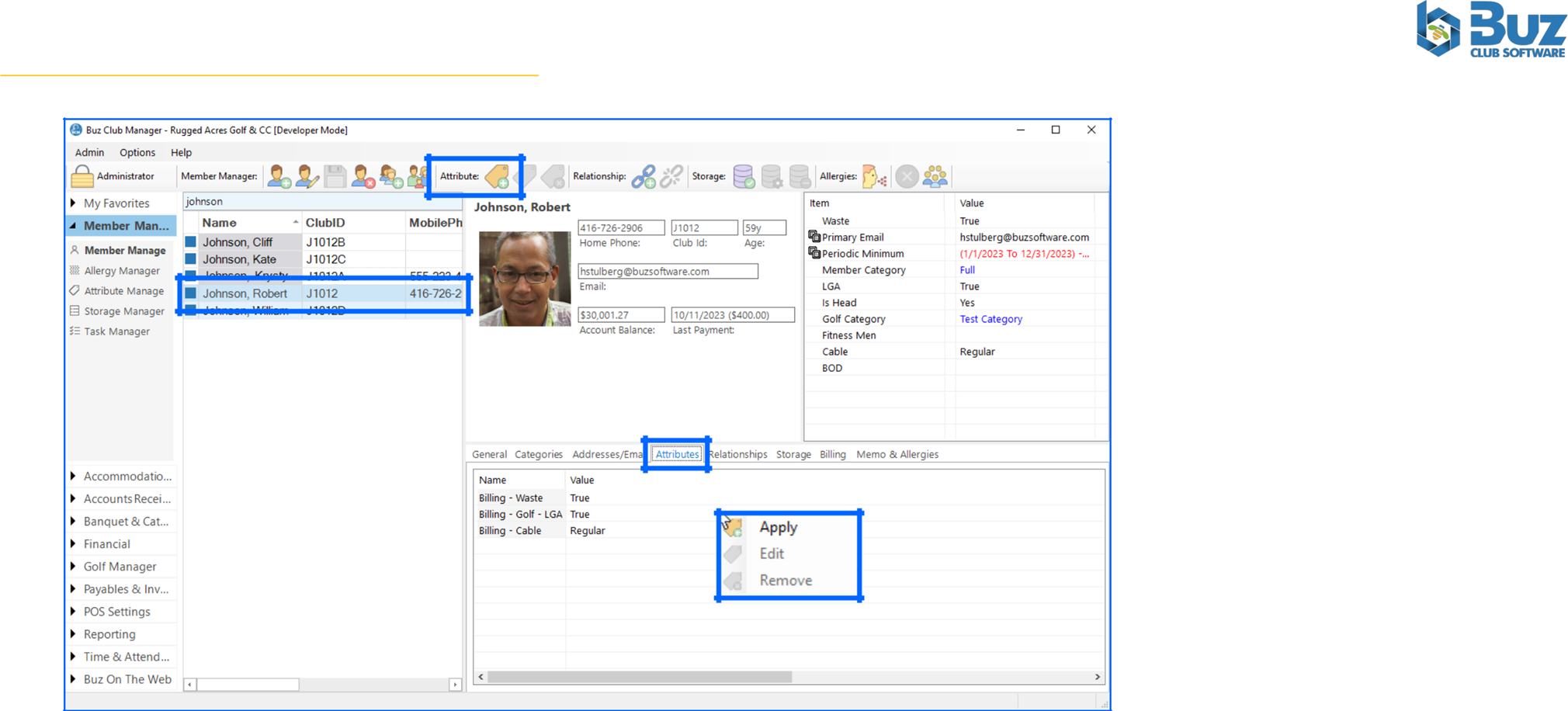
Next click on the Elliptical button which is highlighted in blue.
The Member Attribute Selector will load.
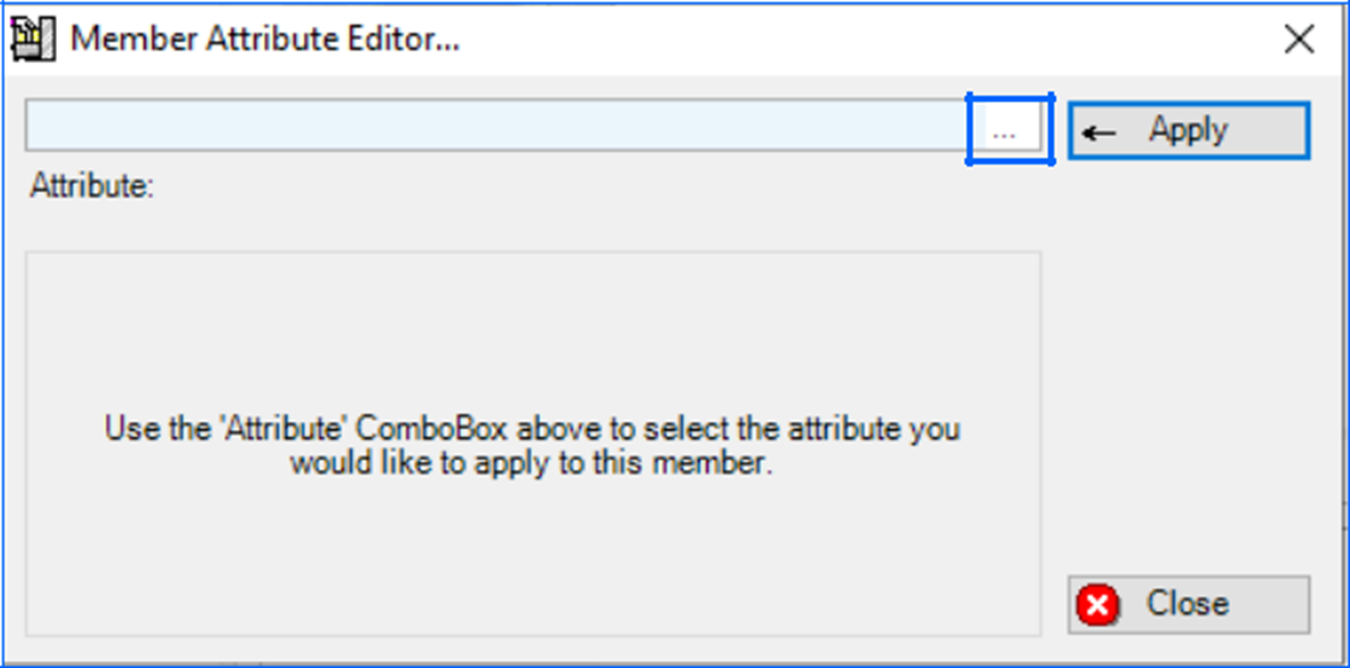
Member Attribute Selector
Navigate to and click on the attribute you want to apply, then click the OK button, which will launch the Member Attribute Editor. Complete the form and Click Apply to add the attribute.
Buz supports eight different data types for attributes. The form for the Member Attribute Editor will be reflective of the data type for the attribute to be applied.

Edit or Remove an Attribute
To Edit or Remove an Attribute from a member’s profile, right click on the attribute and select the desired option or click on the attribute and select the applicable button on the tool bar.
For information on creating attributes, please view the video on the Attribute Manager.
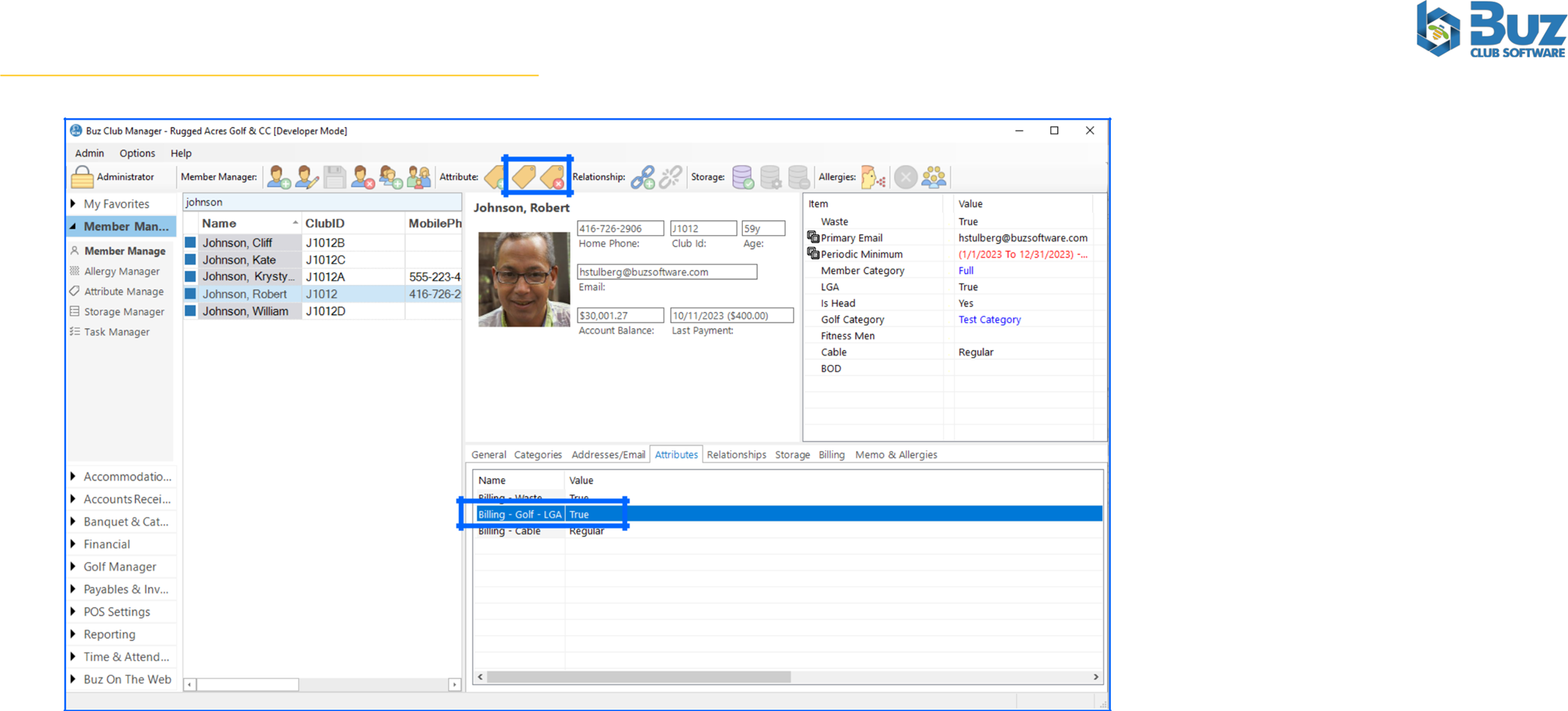
Relationships
The Member Manager allows you to define relationships between members in your database.
To define a relationship between two members in the database, click on the member in the member list, then navigate to the relationships tab. Right click and select Create, or click on the Add relationship button on the tool bar.
Complete the Relationship editor form, then click the save button.
An inverse relationship will be created for the other member.
To remove a relationship, right click on the relationship and select Remove or click on the relationship and select the Remove button on the tool bar.

Storage
The Storage tab displays all storage units assigned to the member. Examples include lockers, marina slips and golf bag storage.
To assign a storage unit to a member, click on the member in the member list. Next navigate to the storage tab, then right click and select Assign, or click on the Add storage button on the tool bar.
The Member Storage Editor will load.
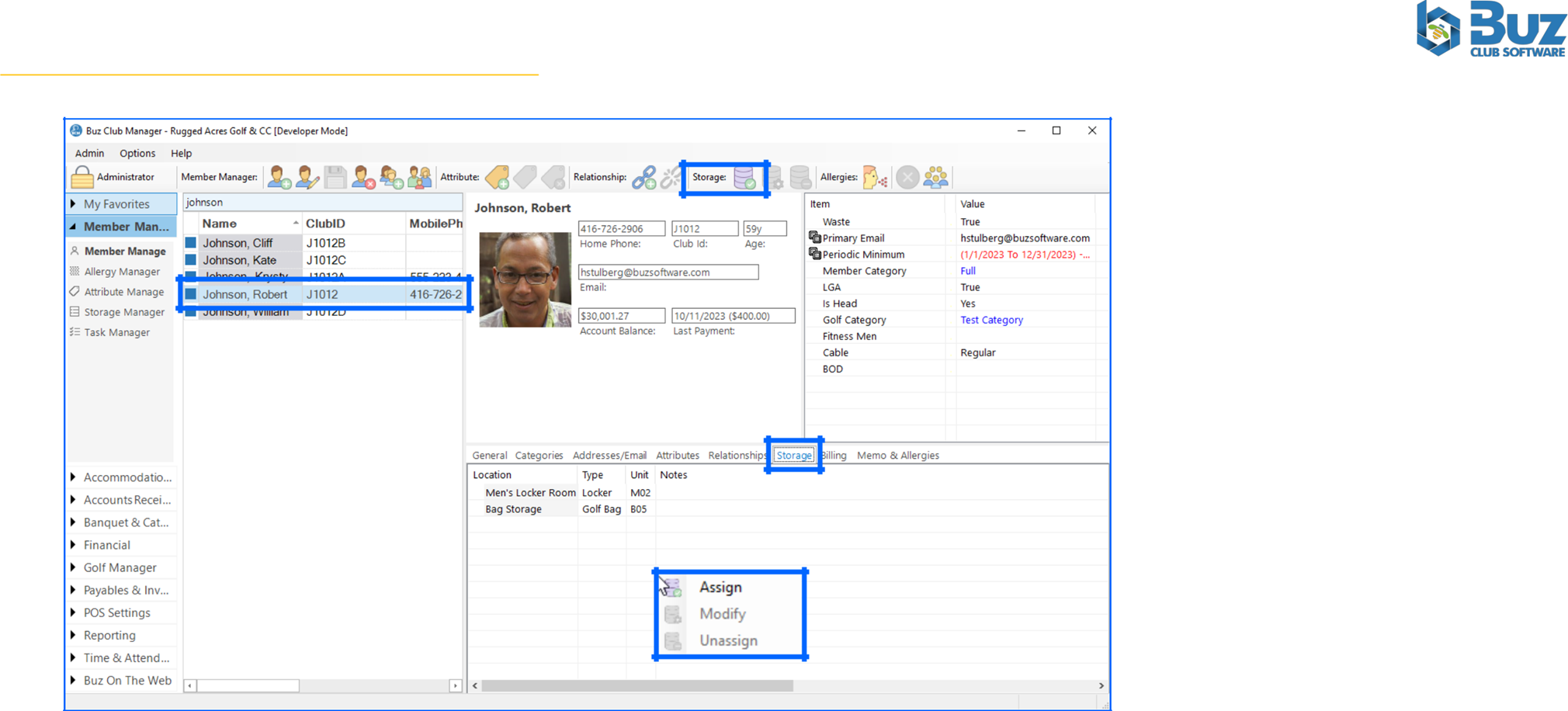
Next click on the elliptical button to launch the Storage Unit Selector.
Select the storage unit from the Storage Unit Selector. Next click the Select button.
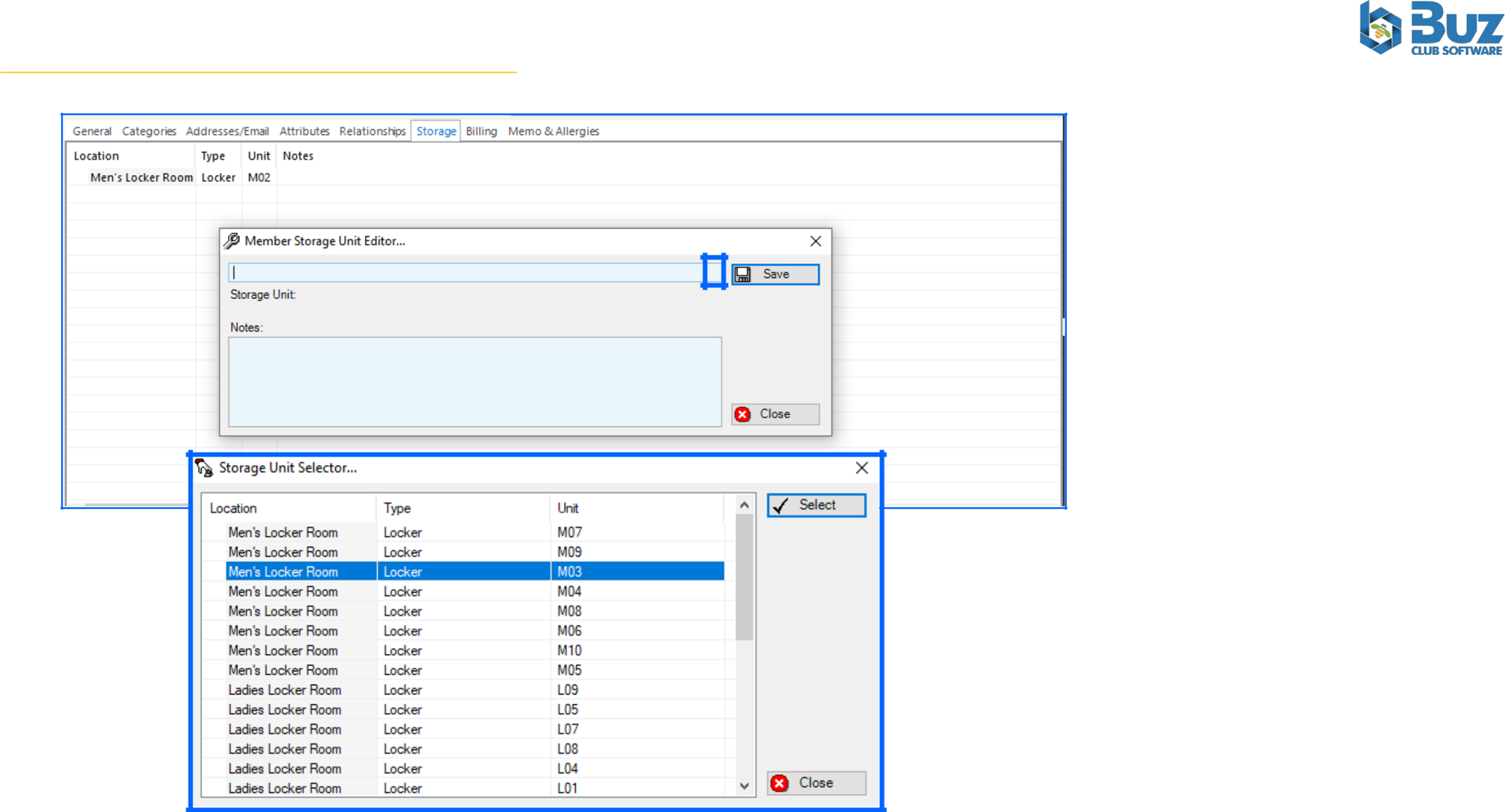
Lastly, click the Save button to assign the storage unit to the member
To modify or unassign a unit, right click on the unit in the storage tab and select the desired action or click on the unit and then select the applicable button from the tool bar.
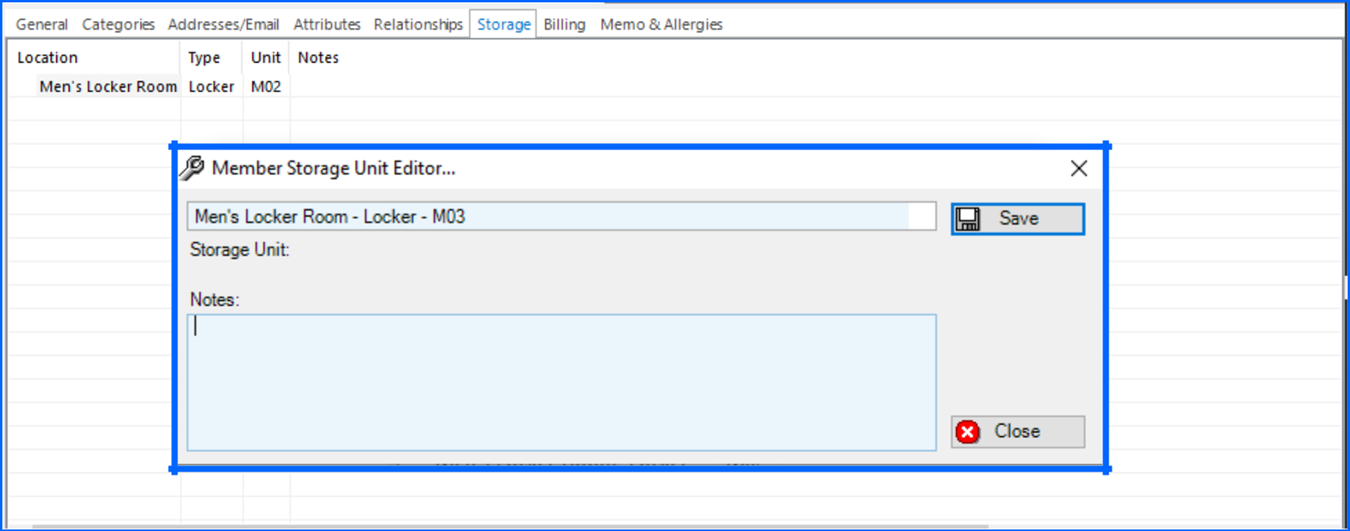
Memos and Allergies
The Memos and Allergies tab contains information for display in the point -of-sale systems, including a Food and Beverage memo, a Retail memo and a list of a member’s allergies.
To record or edit memos, click on the member in the member list and then click the edit button on the tool bar.
To record or edit an allergy, while in edit mode, right click in the Allergies box and select Set or click the allergies button on the tool bar to load the Member Allergy Selector. Check the applicable allergies and then click Save.
Once the changes have been made, click on the save button on the tool bar.
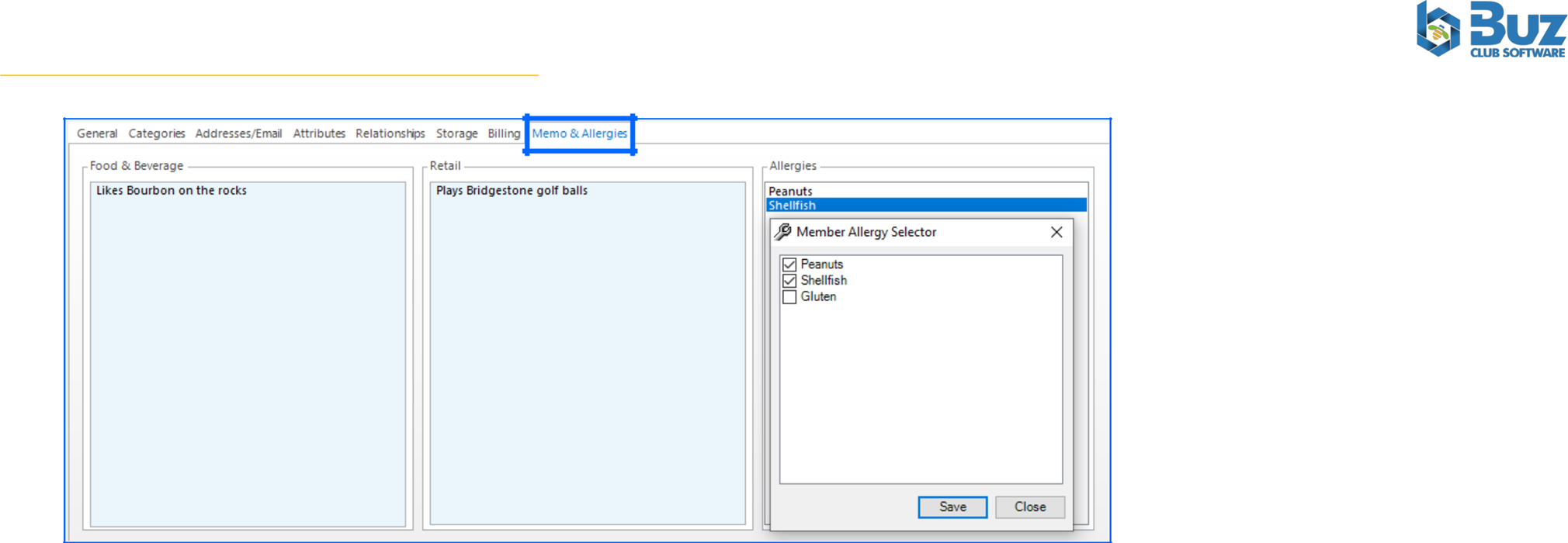
Was this article helpful?
That’s Great!
Thank you for your feedback
Sorry! We couldn't be helpful
Thank you for your feedback
Feedback sent
We appreciate your effort and will try to fix the article